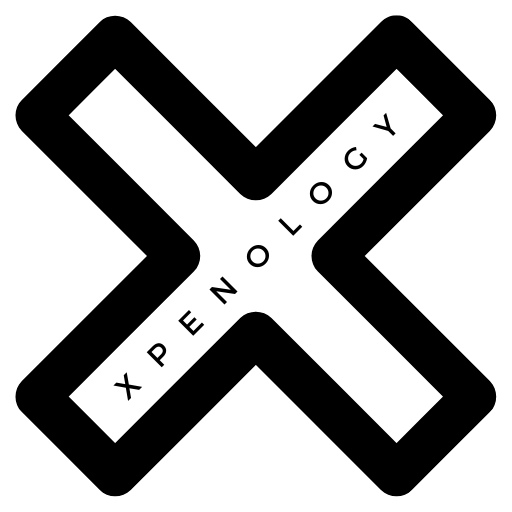I don’t need a hard disk in my computer if I can get to the server faster… – Steve Jobs (1997)
Obviously, we all want to keep our files secure, but how? Here at Xpenology.org, we are frequently asked by members of our community: “What is the best cloud backup provider for Synology and Xpenology?”. Here we help answer this question.
Synology’s DSM software makes it easy to set up RAID. However, it is important to note that RAID is NEVER a replacement for a proper backup routine. Keeping multiple local backups of your files on separate (external) hard drives is essential. You should update the backup of your NAS frequently, we suggest you aim for a weekly backup. Ideally, these hard drives remain disconnected from the internet & electricity and are not kept in the same room as your NAS. If you (consistently) follow these rules, then you will be keeping your data more secure than the vast majority of people. However, this alone will not protect you from disasters like your house burning down or power surges. Therefore, storage experts suggest keeping an offsite backup is important.
The convenience factor offered by a cloud backup provider is actually a twofold benefit. First, you don’t have the hassle of setting up and managing your own offsite backups but more importantly it makes keeping proper backups hands-off and automated. We all know that we should regularly back up our data to an external drive, but life gets in the way, we get busy, we forget or just don’t do it for 1 reason or the other. So, having your NAS set up to just automatically back up your data to the cloud as it enters your NAS isn’t just saving you time. It can save you from losing months or even years worth of precious family photographs, work documents. Don’t let this be you. Set up offsite backups for your data today.
Our top 5 picks for offsite backups
There are a number of options available. These are our top 5 cloud backup providers:
We hope to do full in-depth reviews of these services in the near future. Step-by-step guides on how to set each of these up will be coming in the next few months as well. Subscribe to our newsletter to be kept up to date.
How Do I Backup My Synology NAS To The Cloud?
That depends on the Cloud-based system that you’re using as a backup for your NAS.
Synology is compatible with most Cloud-based systems, which means that you don’t have to be tied to their in-house storage system in order to use the Cloud as an additional storage option for your network. And a little further on, we’ll look at some of the ways that you can use Synology with some of the popular Cloud providers that are currently supported.
Does Synology Offer Cloud Backup?
Synology has its own inhouse Cloud system called CS2 which offers multiple different Cloud-based and backup options for both individual and business customers. The CS2 Backup package that Synology offers its business customers ensures that they will never lose even a byte of data. It lets them set their own schedule for automatic backup that occurs in the background with no interruption to the daily, real-time running of their business. And it can also be set to only backup what each specific client needs, or wants to be backed up.
The service also includes an email alert that lets the client know when specific changes to their Cloud-based backup systems have been made. It can efficiently and effectively if the need ever arises or a customer needs or wants to swap out their hardware, create a bare-metal restoration for the system.
In other words, as well as being able to create as many backup copies of specific files as the customer wants, when they want, CS2 can and will make sure that Synology’s business clients always stay ahead of the curve. It does this by creating a safe, straightforward, encrypted Cloud-based backup that they can access and use anytime, anywhere in the world.
The personal version of CS2 is an all-in-one complete system backup that, like the business version, is designed to work in the background and update any and all files, and as many working versions of those files as you want it to while you carry on working without any unwanted disruption with a minimal loss of bandwidth.
The best thing about CS2? The individual or personal version will also automatically update any external hard drives that you plug into your laptop or computer, so you’ll never have to worry about losing any files or folders on them when they, as almost all hard drives will fail sooner or later Synology doesn’t just offer Cloud backup, they’ve transformed the way it works and made it an indispensable part of corporate, small business, and private networks.
How Much Does Synology Backup Cost?
Given how easy and simple to use it is, CS2 is a relatively inexpensive way to store a staggering amount of encrypted data in the cloud. There are two packages available, the most basic of which cost around $70 a year and offer daily backup and basic file retention and can be used in conjunction with either 100 – 300 gigabytes of cloud-based storage space. The bad news is, that the amount of storage space you choose isn’t included in the price and will cost between fifteen and twenty-five dollars extra per year.
The second, more flexible option cost between $80 and $7500 per year, can be set to backup your data as and when you want it to, and the price is dependent on the amount of storage space you choose to purchase from Synology, which can be anywhere between one and two hundred terabytes.
Obviously, the more space you choose to purchase, the higher the cost of the package will be. Synology also offers its clients custom packages in excess of two hundred terabytes, but as each individual package is designed to be different, the amount the company charges is entirely dependent on what a specific client requires, and wants.
Can I Backup My Synology NAS To OneDrive?
There are a number of different ways to backup Synology to the public, as well as private Cloud-based systems. But for the sake of ease and convenience, we’d recommend that you use the same system that Synology does, their Cloud Sync package that’s directly available from the Synology site.
As soon as you’ve downloaded and installed the app on your system, open and follow the simple instructions and you’ll be able to sync your NAS, and backup whatever you need or want to, with OneDrive.
Can Synology Backup to Backblaze?
Don’t panic, despite what you might have heard on some less than reliable forums and in the muted whisperings of your IT department, you can back up anything on your Synology NAS to Backblaze.
You’ll just need the right software and applications to make sure that both systems can and will communicate with each other and allow you to sync and update Synology to Backblaze B2.
How Do You Set Up Backblaze On Synology?
Providing you already know how to use both a Synology NAS and Backblaze B2, which if you have both systems you almost certainly do, setting up Backblaze on Synology so that you can update to the Cloud is straightforward. It is a relatively simple process that you can soon get to grips with by following the on-screen instructions at each stage of the backup.
However, in order to complete each stage, you’ll need to have already installed Cloud Sync, and have your Backblaze application key ID, application key, and bucket name, all of which should be freely available when you log in to your Backblaze account. If you do get stuck, or need help setting up Backblaze in your Synology network, there are multiple solutions to any problems that you might encounter available on both Synology and Backblaze’s sites.
What Is The Difference Between Synology Drive And Cloud Station?
There are multiple differences between Synology Dive and Synology Cloud Station, but all that any potential (or existing) Synology customer really needs to know is that Drive is the updated and upgraded successor to Cloud Station.
Everything that Cloud Station did so well, from file management to sync and sharing, Synology Drive does better and more efficiently. It’s the newest, high-speed version of the system that the company offers their clients, and that they recommend all of their customers upgrade to.
About Synology
Synology has a simple mission statement. They are committed to transforming the way that businesses and the world handle their data by creating elegantly simple, secure, and reliable systems and backup devices to make it easy for their clients to successfully expand their individual operations in an ever-evolving, rapidly changing technological environment.
Specializing in NAS (Network Attached Storage) which allows their clients to store all of their business or family documents and files on their own network via their DSM (Diskstation Manager) system which intelligently organizes, stores and protects important data, Synology’s DSM has become a vital part of the chosen operating system of almost six million clients worldwide.
A relatively new kid on the storage and backup systems block (they only released their first commercial product in 2004), Synology has only been a player in this hugely competitive technological arena for two decades, but in that time has managed to amass the sort of customer base and profile that has made them a name to not only watch but one that can be trusted to do exactly what they say they will. And in a world where data has become an increasingly important commodity, being able to protect and securely access it at any given moment is crucial for many businesses.